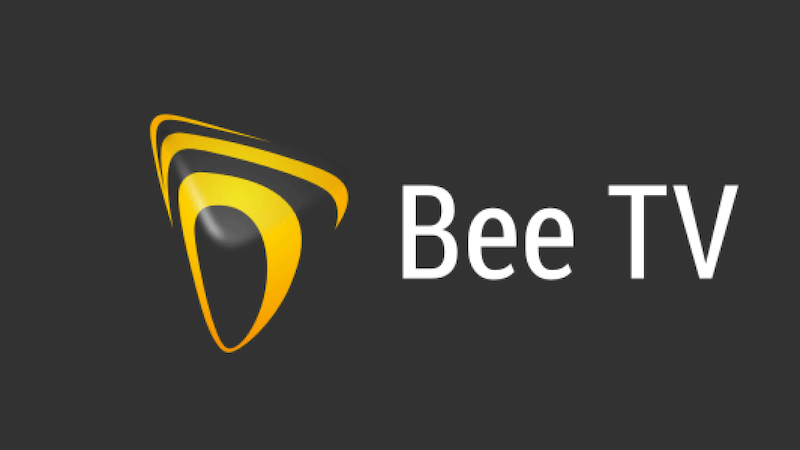BeeTV is a popular streaming application known for its vast library of movies and TV shows its favored for providing content at no cost without any subscriptions the latest version BeeTV V3.9.2 comes with several updates and improvements in this guide well walk you through the step by step process to install BeeTV V3.9.2 on both Firestick and Android Box.
Whether youre using a Firestick or an Android Box this guide will ensure a smooth installation lets dive into the details!

Why Choose BeeTV V3.9.2?
Before we get into the installation process lets briefly discuss why BeeTV is so popular:
- Free Streaming: No need to pay for premium subscriptions BeeTV provides access to a large variety of movies and TV shows.
- User Friendly Interface: The app is simple to navigate even for beginners.
- Constant Updates: BeeTV is regularly updated ensuring new content is always available.
- No Ads: BeeTV minimizes ads offering a better viewing experience compared to other free streaming apps.
- Multiple Devices: It supports various platforms including Firestick and Android Box, making it versatile and accessible.
Step by Step Guide: How to Cast to Firestick from
Prerequisites for Installing BeeTV
Before installing BeeTV on Firestick or Android Box ensure the following:
- Stable Internet Connection: A good internet speed ensures smooth streaming without interruptions.
- External Storage: Ensure enough storage space on your device for the BeeTV app and its content.
- Install Downloader App on Firestick: This app is necessary to sideload apps as BeeTV isnt available on the official Amazon App Store.
- Enable Apps from Unknown Sources: Both Firestick and Android Box require this setting enabled to install third party apps like BeeTV.
Section 1: How to Install BeeTV V3.9.2 on Firestick
Step 1: Enable Apps from Unknown Sources
To install BeeTV you first need to allow your Firestick to install apps from unknown sources.
- Go to Settings on your Firestick home screen.
- Scroll and select My Fire TV or Device.
- Choose Developer Options.
- Toggle Apps from Unknown Sources to On.
- A warning message will pop up simply click Turn On.
Step 2: Install the Downloader App
- Go to the Search icon on the Firestick home screen.
- Type in Downloader.
- Select the Downloader app from the search results.
- Click Download to install it.
Step 3: Download BeeTV V3.9.2
- Open the Downloader app.
- In the URL field enter the official download link for BeeTV V3.9.2 (you can find it on trusted websites or forums).
- Once the page loads scroll down to find the download link for BeeTV V3.9.2 and click on it.
- The app will start downloading the APK file.
Step 4: Install BeeTV on Firestick
- Once the APK file is downloaded a prompt will appear select Install.
- Wait for the installation to finish.
- Once installed click Open to launch BeeTV.
Step 5: Customize BeeTV Settings
After installation, you can customize the app to suit your preferences:
- Open BeeTV from your apps library.
- Navigate to the settings menu within the app to adjust streaming preferences subtitles and other options.
- Now youre all set to enjoy movies and TV shows!
Section 2: How to Install BeeTV V3.9.2 on Android Box
Step 1: Enable Apps from Unknown Sources
Just like with Firestick youll need to enable installations from unknown sources on your Android Box.
- On the Android Box home screen go to Settings.
- Scroll down to Security & Restrictions.
- Toggle Unknown Sources to On.
Step 2: Download a File Manager App (Optional)
Some Android Boxes may require you to download a file manager to install APK files.
- Go to Google Play Store on your Android Box.
- Search for and install ES File Explorer or any trusted file manager app.
Step 3: Download BeeTV V3.9.2
There are two methods to download the BeeTV APK on Android Box:
- Method 1: Use the Browser
- Open the browser on your Android Box.
- In the URL bar enter the official download link for BeeTV V3.9.2 APK.
- Once the download page loads click Download to get the APK file.
- Method 2: Use a USB Drive
- Download the BeeTV V3.9.2 APK on your PC.
- Transfer the APK to a USB drive.
- Connect the USB drive to your Android Box and use a file manager to locate and install the APK file.
Step 4: Install BeeTV on Android Box
- Locate the downloaded APK file on your Android Box using a file manager.
- Click on the BeeTV APK file and select Install.
- Wait for the installation process to complete.
Step 5: Launch and Customize BeeTV
- Once the installation is complete open BeeTV from your apps menu.
- Navigate through the settings to optimize the app according to your preferences.
- Youre now ready to stream your favorite movies and shows!
Troubleshooting Tips for Firestick & Android Box
During installation you might encounter issues. Here are some common problems and their solutions:
- App not installed Error: This usually happens due to lack of storage space or corrupt APK files ensure enough storage is available and download the APK from a trusted source.
- BeeTV Crashes: Try clearing the cache or reinstalling the app to clear the cache on Firestick, go to Settings > Applications > Manage Installed Applications and select BeeTV.
- Slow Streaming: If youre experiencing buffering issues it might be due to slow internet speeds make sure your connection is stable and not overloaded with other devices.
- Subtitles Not Working: In the settings of BeeTV ensure the subtitles option is enabled you may also need to select a different source for subtitles.
Is It Safe to Use BeeTV?
BeeTV itself is safe to install but since it provides access to content for free it is always recommended to use a VPN for added privacy and security a VPN will help you stay anonymous while streaming and prevent your ISP from tracking your activity.
Conclusion
Installing BeeTV V3.9.2 on Firestick or Android Box is a straightforward process provided you follow the steps carefully with this guide youll be able to enjoy unlimited movies and TV shows at no cost always remember to use a VPN for secure streaming and regularly check for updates to ensure optimal performance.
By following this guide youll have BeeTV running smoothly on your Firestick or Android Box in no time enjoy your viewing experience!
Translated into Arabic
هو تطبيق شائع للبث يُعرف بمكتبته الضخمة من الأفلام والمسلسلات التلفزيونية. يشتهر التطبيق بتقديم محتوى مجاني دون الحاجة إلى اشتراكات يأتي الإصدار الأحدث، BeeTV V3.9.2 مع العديد من التحديثات والتحسينات في هذا الدليل، سنشرح خطوة بخطوة كيفية تثبيت BeeTV V3.9.2 على كل من Firestick و Android Box.
سواء كنت تستخدم Firestick أو Android Box سيضمن لك هذا الدليل عملية تثبيت سهلة دعنا نبدأ!

لماذا تختار BeeTV V3.9.2؟
قبل أن نبدأ في عملية التثبيت، دعونا نناقش بسرعة سبب شعبية BeeTV:
- بث مجاني: لا حاجة للدفع مقابل الاشتراكات المميزة، BeeTV يوفر الوصول إلى مجموعة متنوعة من الأفلام والمسلسلات التلفزيونية.
- واجهة مستخدم سهلة: التطبيق سهل الاستخدام حتى للمبتدئين.
- تحديثات مستمرة: يتم تحديث BeeTV بانتظام لضمان توفر محتوى جديد دائمًا.
- قليل الإعلانات: BeeTV يقلل من الإعلانات، مما يوفر تجربة مشاهدة أفضل مقارنةً بتطبيقات البث المجانية الأخرى.
- يدعم عدة أجهزة: يدعم التطبيق منصات متعددة بما في ذلك Firestick و Android Box، مما يجعله متاحًا ومتعدد الاستخدامات.
المتطلبات لتثبيت BeeTV
قبل تثبيت BeeTV على Firestick أو Android Box تأكد من ما يلي:
- اتصال إنترنت مستقر: يضمن الاتصال الجيد سرعة بث بدون انقطاعات.
- مساحة تخزين خارجية: تأكد من توفر مساحة كافية على جهازك لتثبيت التطبيق ومحتواه.
- تثبيت تطبيق Downloader على Firestick: هذا التطبيق ضروري لتحميل التطبيقات حيث أن BeeTV غير متوفر على متجر Amazon الرسمي.
- تمكين التطبيقات من مصادر غير معروفة: يجب تمكين هذه الإعدادات لتثبيت تطبيقات الجهات الخارجية مثل BeeTV على كل من Firestick و Android Box.
القسم 1: كيفية تثبيت BeeTV V3.9.2 على Firestick
الخطوة 1: تمكين التطبيقات من مصادر غير معروفة
لتثبيت BeeTV يجب عليك أولاً السماح لـ Firestick بتثبيت التطبيقات من مصادر غير معروفة.
- انتقل إلى الإعدادات على الشاشة الرئيسية لـ Firestick.
- انتقل إلى My Fire TV أو الجهاز.
- اختر خيارات المطور.
- قم بتبديل التطبيقات من مصادر غير معروفة إلى تشغيل.
- ستظهر رسالة تحذير انقر على تشغيل.
الخطوة 2: تثبيت تطبيق Downloader
- انتقل إلى أيقونة البحث على الشاشة الرئيسية لـ Firestick.
- اكتب Downloader.
- اختر تطبيق Downloader من نتائج البحث.
- انقر على تحميل لتثبيته.
الخطوة 3: تحميل BeeTV V3.9.2
- افتح تطبيق Downloader.
- في حقل الـ URL أدخل الرابط الرسمي لتحميل BeeTV V3.9.2 (يمكنك العثور عليه على مواقع الويب أو المنتديات الموثوقة).
- بمجرد تحميل الصفحة، مرر لأسفل وابحث عن رابط التحميل لـ BeeTV V3.9.2 واضغط عليه.
- سيبدأ التطبيق في تنزيل ملف APK.
الخطوة 4: تثبيت BeeTV على Firestick
- بمجرد تنزيل ملف APK ستظهر رسالة لتأكيد التثبيت اختر تثبيت.
- انتظر حتى يكتمل التثبيت.
- بعد التثبيت انقر على فتح لبدء تشغيل BeeTV.
الخطوة 5: تخصيص إعدادات BeeTV
بعد التثبيت يمكنك تخصيص التطبيق ليتناسب مع تفضيلاتك:
- افتح BeeTV من مكتبة التطبيقات الخاصة بك.
- انتقل إلى قائمة الإعدادات داخل التطبيق لضبط تفضيلات البث والترجمات وغيرها.
- الآن، أنت جاهز للاستمتاع بمشاهدة الأفلام والمسلسلات!
القسم 2: كيفية تثبيت BeeTV V3.9.2 على Android Box
الخطوة 1: تمكين التطبيقات من مصادر غير معروفة
مثل Firestick ستحتاج إلى تمكين تثبيت التطبيقات من مصادر غير معروفة على Android Box.
- على الشاشة الرئيسية لـ Android Box انتقل إلى الإعدادات.
- مرر لأسفل إلى الأمان والقيود.
- قم بتبديل مصادر غير معروفة إلى تشغيل.
الخطوة 2: تنزيل تطبيق مدير الملفات (اختياري)
قد يتطلب بعض Android Boxes تنزيل تطبيق مدير الملفات لتثبيت ملفات APK.
- انتقل إلى Google Play Store على جهاز Android Box.
- ابحث عن ES File Explorer أو أي تطبيق موثوق لإدارة الملفات وقم بتثبيته.
الخطوة 3: تحميل BeeTV V3.9.2
هناك طريقتان لتحميل ملف APK الخاص بـ BeeTV على Android Box:
- الطريقة 1: استخدام المتصفح
- افتح المتصفح على جهاز Android Box.
- في شريط الـ URL أدخل الرابط الرسمي لتحميل ملف BeeTV V3.9.2 APK.
- بمجرد تحميل صفحة التحميل انقر على تحميل للحصول على ملف APK.
- الطريقة 2: استخدام ذاكرة USB
- قم بتحميل ملف APK الخاص بـ BeeTV V3.9.2 على جهاز الكمبيوتر الخاص بك.
- انقل الملف إلى ذاكرة USB.
- قم بتوصيل ذاكرة USB بجهاز Android Box واستخدم مدير الملفات للعثور على ملف APK وتثبيته.
الخطوة 4: تثبيت BeeTV على Android Box
- ابحث عن ملف APK الذي تم تنزيله على جهاز Android Box باستخدام مدير الملفات.
- انقر على ملف APK الخاص بـ BeeTV واختر تثبيت.
- انتظر حتى تكتمل عملية التثبيت.
الخطوة 5: تشغيل وتخصيص BeeTV
- بعد اكتمال التثبيت، افتح BeeTV من قائمة التطبيقات الخاصة بك.
- انتقل عبر الإعدادات لتحسين التطبيق وفقًا لتفضيلاتك.
- أنت الآن جاهز للاستمتاع ببث الأفلام والمسلسلات!
نصائح لحل المشاكل لـ Firestick و Android Box
أثناء التثبيت، قد تواجه بعض المشاكل. إليك بعض المشاكل الشائعة وحلولها:
- خطأ لم يتم تثبيت التطبيق: يحدث هذا عادةً بسبب عدم توفر مساحة تخزين كافية أو ملفات APK تالفة. تأكد من توفر مساحة كافية وقم بتنزيل ملف APK من مصدر موثوق.
- تعطل BeeTV: حاول مسح ذاكرة التخزين المؤقت أو إعادة تثبيت التطبيق لمسح ذاكرة التخزين المؤقت على Firestick انتقل إلى الإعدادات > التطبيقات > إدارة التطبيقات المثبتة واختر BeeTV.
- بث بطيء: إذا كنت تواجه مشاكل في التحميل فقد يكون ذلك بسبب سرعة الإنترنت البطيئة تأكد من أن اتصالك مستقر ولا يتم تحميله بأجهزة أخرى.
- عدم عمل الترجمات: في إعدادات BeeTV تأكد من تمكين خيار الترجمات قد تحتاج أيضًا إلى اختيار مصدر آخر للترجمات.
هل BeeTV آمن للاستخدام؟
BeeTV آمن للتثبيت ولكن نظرًا لأنه يوفر الوصول إلى المحتوى مجانًا يُنصح دائمًا باستخدام VPN لضمان الخصوصية والأمان يساعد VPN على الحفاظ على خصوصيتك أثناء البث ويمنع مزود الخدمة من تتبع نشاطك.
الخلاصة
تثبيت BeeTV V3.9.2 على Firestick أو Android Box هو عملية بسيطة بشرط اتباع الخطوات بعناية مع هذا الدليل، ستكون قادرًا على الاستمتاع بالأفلام والمسلسلات التلفزيونية غير المحدودة مجانًا تذكر دائمًا استخدام VPN لتأمين البث وتحقق بانتظام من التحديثات لضمان الأداء الأمثل.
باتباع هذا الدليل سيكون لديك BeeTV جاهزًا ويعمل بشكل سلس على Firestick أو Android Box في وقت قصير استمتع بتجربة المشاهدة!