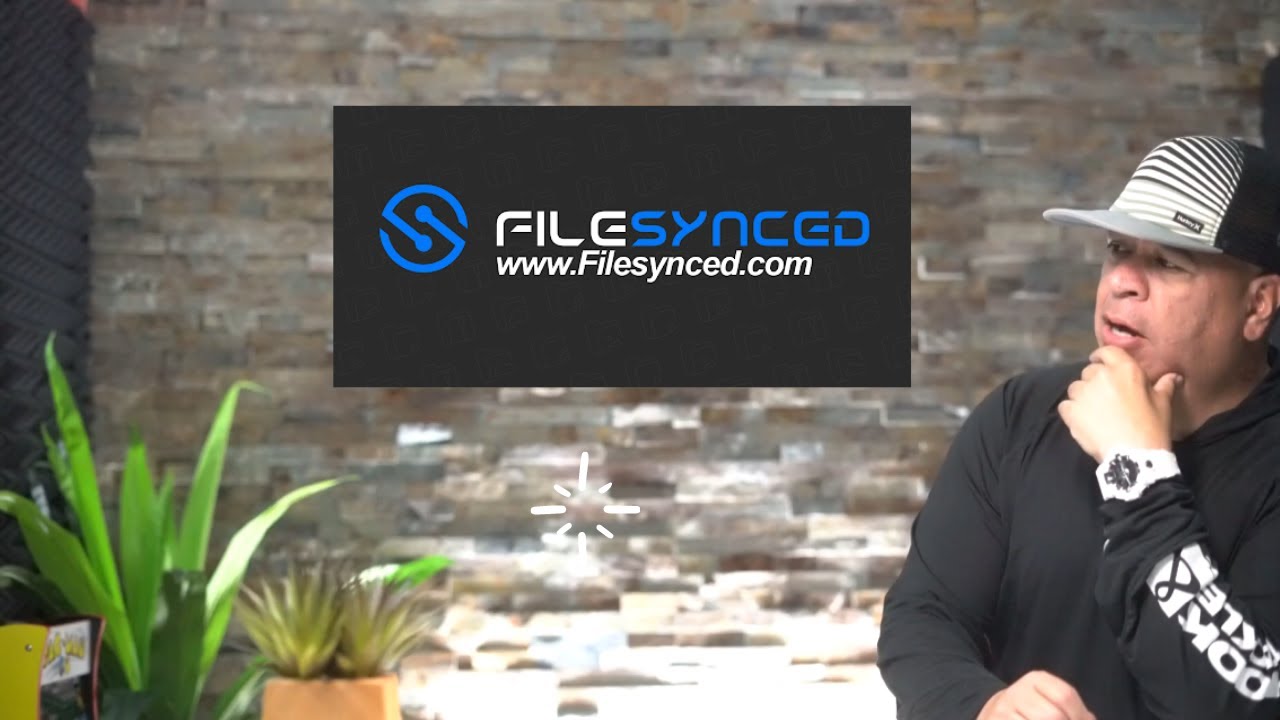Streaming enthusiasts often face issues like geo restrictions privacy concerns, and ISP throttling. A VPN like Surfshark is an excellent solution to these problems. Surfshark is renowned for its affordability ease of use and powerful features making it a great choice for Firestick and Android TV users. This guide will walk you through the process of installing and setting up Surfshark VPN on these devices to enjoy unrestricted and secure streaming.
Why Use Surfshark VPN on Firestick & Android TV?
Using Surfshark on Firestick and Android TV comes with several benefits:
- Bypass Geo Restrictions: Access streaming platforms and content unavailable in your region.
- Enhanced Privacy: Protect your online activity with military grade encryption.
- Prevent ISP Throttling: Maintain consistent streaming speeds without interruptions.
- Unlimited Device Connections: Use Surfshark on multiple devices simultaneously.
- User Friendly App: The interface is designed for quick setup and easy navigation on Firestick and Android TV.
Step by Step Guide to Installing Surfshark VPN on Firestick
Step 1: Prepare Your Firestick
Before installing Surfshark, ensure your Firestick is updated:
- From the home screen, navigate to Settings.
- Select My Fire TV > About > Check for Updates.
- If an update is available install it.
Step 2: Install Surfshark VPN
- On the Firestick home screen, click the Search icon (magnifying glass).
- Type Surfshark into the search bar and select it from the results.
- Click the Surfshark VPN app in the search results.
- Press Download or Get to install the app.
- Wait for the installation to complete then click Open to launch the app.
Step 3: Log In to Surfshark
- Enter your Surfshark login credentials (email and password).
- If you don’t have an account, visit Surfshark’s website to sign up.
Step 4: Connect to a VPN Server
- After logging in youll see the Surfshark home screen.
- Click Quick Connect to automatically connect to the fastest server.
- Alternatively choose a server location manually by clicking Locations.
- Once connected a notification will confirm your VPN status.
Step by Step Guide to Installing Surfshark VPN on Android TV
Step 1: Download Surfshark from the Google Play Store
- Open the Google Play Store on your Android TV.
- Use the search bar to type Surfshark VPN and select it.
- Click Install and wait for the app to download.
Step 2: Log In to the Surfshark App
- Open the Surfshark app from your apps menu.
- Enter your Surfshark login credentials.
- New users can sign up via the app or the Surfshark website.
Step 3: Connect to a Server
- On the apps home screen click Connect to automatically choose the fastest server.
- For manual selection, navigate to Locations and pick your desired server.
- A notification will indicate when the VPN is connected.
Alternative Installation Method Using APK Files
If you cannot access the Surfshark app from the official app store, you can sideload it using an APK file. Heres how:
Step 1: Enable Apps from Unknown Sources
- Navigate to Settings on your Firestick or Android TV.
- Go to Device Preferences > Security & Restrictions > Unknown Sources and enable it.
Step 2: Download a Downloader App
- On Firestick, search for the Downloader app in the Amazon App Store and install it.
- For Android TV, download Downloader from the Google Play Store.
Step 3: Download the Surfshark APK
- Open the Downloader app and enter the URL:
https://surfshark.com/download - Download the APK file for Android devices.
Step 4: Install the APK
- Once the APK file is downloaded click Install when prompted.
- After installation, open the Surfshark app and log in.
Optimizing Surfshark VPN for Firestick & Android TV
To get the most out of Surfshark on your streaming device follow these tips:
1. Use the Whitelister Feature
Surfshark allows you to bypass the VPN for specific apps or websites. For example you can enable your local streaming apps to operate outside the VPN.
2. Enable Kill Switch
The Kill Switch ensures that your internet connection is blocked if the VPN disconnects, preventing any potential IP leaks.
3. Choose the Right Server
- Use a nearby server for faster speeds.
- Select specific servers for bypassing geo restrictions on platforms like Netflix, Hulu, or BBC iPlayer.
4. Activate CleanWeb
This feature blocks ads, trackers, and malware enhancing your browsing and streaming experience.
Common Troubleshooting Tips
1. VPN Not Connecting
- Ensure your internet connection is stable.
- Restart the app or the device.
- Try switching to a different server.
2. Slow Speeds
- Connect to a server closer to your location.
- Use the WireGuard protocol in the apps settings for faster speeds.
- Clear cache and unused apps to free up device resources.
3. Unable to Access Streaming Platforms
- Clear your apps cache and try reconnecting.
- Switch to a different server optimized for streaming.
Advantages of Using Surfshark Over Other VPNs
- Budget Friendly: Offers excellent features at an affordable price.
- Unlimited Devices: Connect all your household devices without extra charges.
- User Friendly Interface: Easily navigable on Firestick and Android TV.
- Advanced Features: Includes MultiHop for added privacy and NoBorders mode for bypassing strict censorship.
Is Surfshark VPN Safe and Legal?
Yes Surfshark is safe and legal to use in most countries. It employs AES-256 encryption to protect your data. However always ensure youre adhering to local laws when using a VPN.
FAQs
1. Can I use Surfshark on other devices?
Yes, Surfshark supports Windows, macOS, iOS, Android, Linux and more.
2. Does Surfshark slow down internet speed?
VPNs may slightly affect speeds, but Surfshark is optimized for minimal impact.
3. Can I use Surfshark for free?
Surfshark offers a 30 day money back guarantee allowing you to test it risk-free.
4. How do I know Surfshark is working?
Check your IP address at whatismyipaddress.com to ensure it reflects the VPN server location.
Conclusion
Installing Surfshark VPN on Firestick and Android TV is a straightforward process that significantly enhances your streaming experience. With its user friendly app robust security features and ability to bypass restrictions, Surfshark ensures seamless and secure access to global content. Follow this guide to set it up and unlock the full potential of your streaming device!