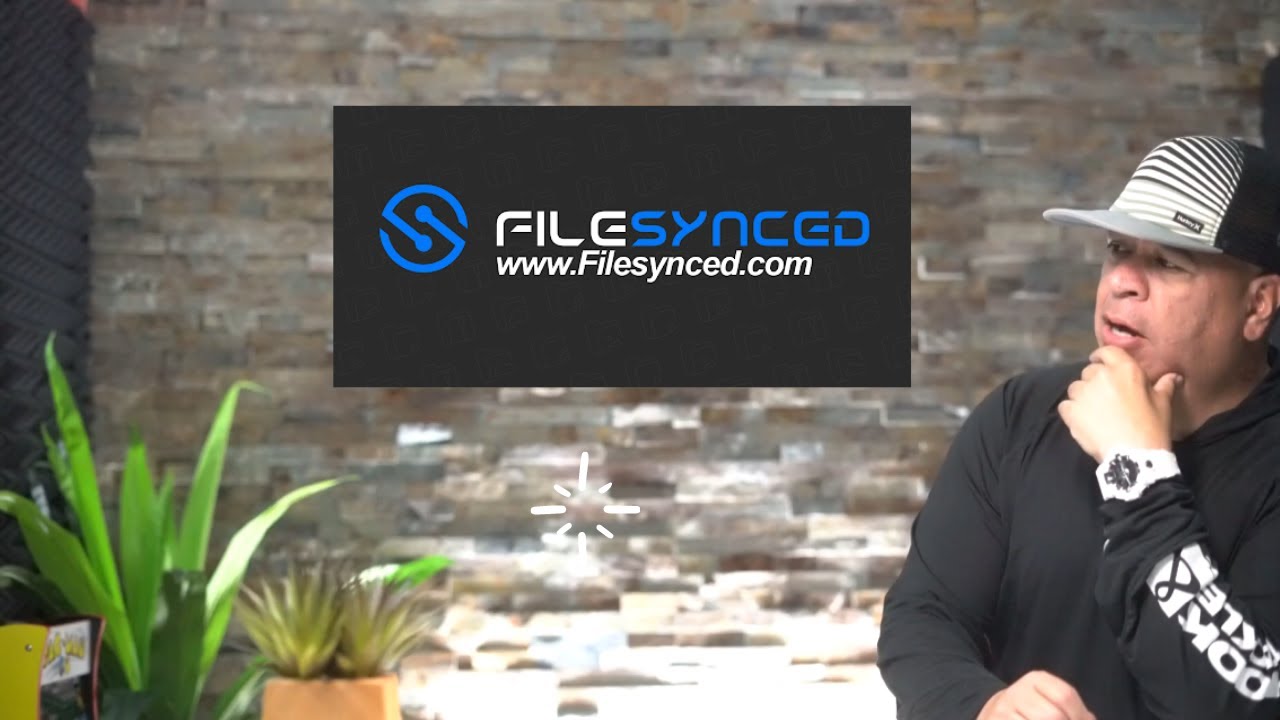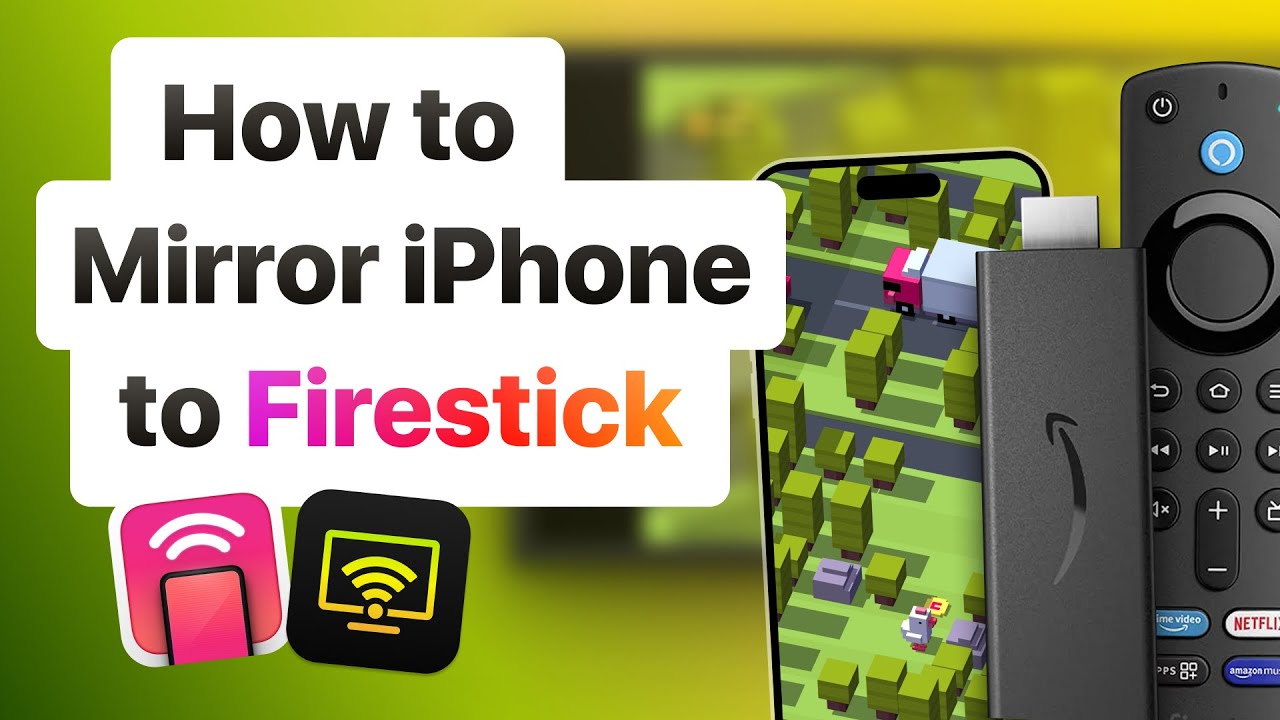FileSynced is a popular file sharing and app-installation platform that serves as an alternative to now-defunct services like FileLinked. With FileSynced, users can download apps tools and media files using unique codes simplifying the process of sideloading apps on devices like Firestick and Android TVs. This guide provides a step by step walkthrough on how to install FileSynced on your Firestick or Android device to unlock endless possibilities for customizing your streaming experience.
What is FileSynced?
FileSynced is a platform that allows users to access app libraries and files using custom generated codes. These codes provide a gateway to third party apps that are not available on traditional app stores. Whether youre looking for streaming apps utility tools or games FileSynced simplifies the process of finding and installing these applications.
Why Use FileSynced on Firestick and Android Devices?
Here are some of the key benefits of using FileSynced:
- Access to Third-Party Apps: Install apps that are not available on the Google Play Store or Amazon App Store.
- Easy Navigation: The platforms user friendly interface makes it simple to use.
- Code Sharing: Share and access files or apps using unique codes.
- Regular Updates: Developers frequently update the app with new features and improved performance.
Pre-Requisites Before Installing FileSynced
Before installing FileSynced, ensure you have the following in place:
- Firestick or Android Device: Make sure your device is connected to the internet.
- Downloader App: For sideloading the APK file on Firestick or Android TV.
- Enable Unknown Sources: Allow installations from unknown sources.
Step by Step Guide to Install FileSynced on Firestick
Step 1: Enable Apps from Unknown Sources
- Turn on your Firestick and go to the Settings menu.
- Navigate to My Fire TV > Developer Options.
- Enable Apps from Unknown Sources and confirm the warning prompt.
2: Install the Downloader App
- From the Firestick home screen click on the Search icon.
- Type Downloader and select it from the search results.
- Click Download or Get to install the app.
3: Download the FileSynced APK
- Open the Downloader app.
- In the URL field type the official download link for the FileSynced APK:
https://www.filesynced.com/download. - Click Go and the APK file will begin downloading.
4: Install FileSynced
- Once the APK file is downloaded a pop up will appear. Select Install.
- Wait for the installation to complete then click Open to launch FileSynced.
5: Use FileSynced on Firestick
- Open the FileSynced app from your apps menu.
- Enter a code in the search bar to access an app library or file collection.
- Browse the available apps and select the ones you want to install.
Step-by-Step Guide to Install FileSynced on Android Devices
Step 1: Enable Unknown Sources
- Go to Settings on your Android device.
- Navigate to Apps & Notifications > Special App Access > Install Unknown Apps.
- Select your browser or file manager and enable the option.
2: Download the FileSynced APK
- Open your browser and visit
https://www.filesynced.com/download. - Download the APK file to your device.
3: Install FileSynced
- Open your file manager and locate the downloaded APK file.
- Tap on the APK file and select Install.
- Wait for the installation to complete.
4: Launch and Use FileSynced
- Open the FileSynced app from your apps menu.
- Enter a FileSynced code to access app libraries.
- Browse and download the apps or files you need.
How to Find FileSynced Codes
FileSynced codes are shared by creators and users to access specific app stores or file collections. Heres how to find them:
- Search Online Forums: Visit forums or communities dedicated to FileSynced users.
- Check Social Media: Follow FileSynced related groups on platforms like Reddit and Facebook.
- YouTube Tutorials: Many creators share codes through video tutorials.
Advantages of Using FileSynced
- Wide Range of Apps: Access various apps, including media players, streaming platforms and utility tools.
- Customizable Experience: Users can create their own code and share unique app collections.
- Free to Use: FileSynced is completely free to download and use.
Is FileSynced Safe to Use?
FileSynced is generally safe to use; however you should:
- Download from Trusted Sources: Only use official links or trusted repositories.
- Scan Files: Use an antivirus app to scan APK files before installing them.
- Use a VPN: Protect your privacy and prevent ISP throttling while using third party apps.
Best VPNs for FileSynced Users
A VPN enhances your privacy and security when accessing third party apps. Here are the top VPNs:
- ExpressVPN: High speed servers with robust security.
- NordVPN: A trusted choice with advanced privacy features.
- Surfshark: Budget friendly with unlimited device connections.
Troubleshooting Common Issues
1. FileSynced Not Installing
- Ensure that Apps from Unknown Sources is enabled.
- Check your internet connection and download the APK again.
2. FileSynced Crashing or Not Opening
- Restart your device and try again.
- Clear the apps cache in Settings > Apps > FileSynced.
3. Unable to Access App Libraries
- Verify the FileSynced code.
- Try a different code shared by the community.
FAQs
1. Can I use FileSynced on other devices?
Yes FileSynced is compatible with most Android based devices including smartphones, tablets and Android TV boxes.
2. Are FileSynced codes free?
Most codes are free to use but some creators may restrict access to premium libraries.
3. Can I create my own FileSynced code?
Yes users can create and share their own codes by registering on the FileSynced platform.
4. Do I need a VPN for FileSynced?
While not mandatory a VPN is recommended to protect your privacy and secure your connection.
Conclusion
FileSynced is an excellent tool for accessing third party apps and content on Firestick and Android devices. With its intuitive interface and code based app libraries it simplifies the process of sideloading apps and customizing your streaming experience. By following this guide you can install and use FileSynced to unlock the full potential of your device.