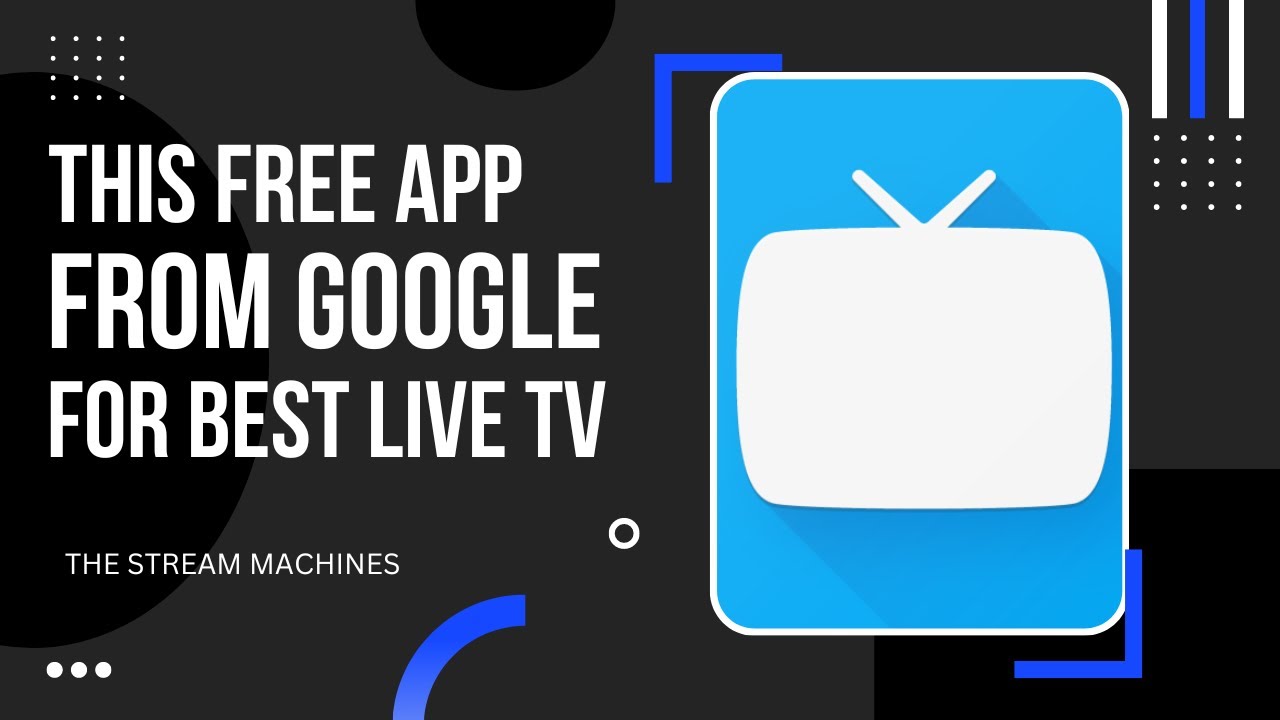The Live Channels app is a great tool for streaming live TV channels, providing a user friendly interface and excellent compatibility with Firestick and Android devices. Whether youre looking to watch live TV, sports or news this app offers a seamless viewing experience. In this article well guide you step by step on how to install and set up the Live Channels app on both Firestick and Android devices, ensuring a smooth and hassle free process.
What is the Live Channels App?
The Live Channels app, developed by Google is designed to provide users with access to live TV through their internet connection or tuner. Key features of the app include:
- Integration of multiple live TV sources.
- A customizable channel guide.
- Support for external tuners and IPTV playlists.
- A simple and intuitive interface.
Although its primarily available on Android TV you can also use it on Firestick and other Android based devices with a few extra steps.
Requirements Before Installation
Before proceeding, ensure you have the following:
- Firestick or Android device with internet access.
- Google Account (optional for enhanced features).
- VPN (if accessing geo restricted content).
- External sources or an IPTV playlist (for additional live channels).
How to Install Live Channels App on Firestick
Step 1: Enable Apps from Unknown Sources
Since the Live Channels app is not available directly on the Amazon App Store, you’ll need to enable the installation of third party apps:
- Navigate to Settings on your Firestick.
- Go to My Fire TV > Developer Options.
- Enable Apps from Unknown Sources and confirm the prompt.
2: Install the Downloader App
To download the Live Channels APK youll need the Downloader app:
- Search for Downloader in the Amazon App Store.
- Download and install the app.
3: Download and Install Live Channels APK
- Open the Downloader app and enter the URL for the Live Channels APK (e.g., a trusted source like APKMirror or the official Android TV website).
- Wait for the file to download.
- Click Install once the APK finishes downloading.
4: Launch the App
- After installation click Open to launch the Live Channels app.
- If prompted allow the app necessary permissions.
How to Install Live Channels App on Android
Step 1: Install the App via Google Play Store
- Open the Google Play Store on your Android device.
- Search for Live Channels in the search bar.
- Click Install to download and install the app directly.
2: Manual Installation via APK
If the app isnt available on your Google Play Store (due to regional restrictions) you can install it manually:
- Download the Live Channels APK from a trusted source on your browser.
- Enable Unknown Sources by going to Settings > Security > Install Unknown Apps.
- Locate the downloaded APK in your file manager and tap Install.
How to Set Up Live Channels App
Once the app is installed follow these steps to set it up:
Step 1: Open the Live Channels App
- Launch the app on your Firestick or Android device.
- Youll be greeted with a setup screen.
2: Connect to a TV Tuner or IPTV Source
- If you have a TV tuner:
- Connect the tuner to your device.
- Allow the app to detect available channels.
- If using an IPTV playlist:
- Add the playlist URL or M3U file in the settings.
- Allow the app to sync channels.
3: Customize the Channel Guide
- Navigate to the Settings menu within the app.
- Enable or disable channels as per your preference.
- Organize channels for easier navigation.
4: Test Streaming
- Select a channel from the guide and check the streaming quality.
- Adjust the video settings if needed for smoother playback.
Tips for Optimal Use
- Use a VPN: If youre accessing content thats geo restricted ensure youre connected to a reliable VPN service.
- Stable Internet Connection: For seamless streaming use a stable Wi-Fi connection with a minimum speed of 10 Mbps.
- Keep the App Updated: Regular updates improve app performance and fix bugs.
- Use External Storage: If your device has limited storage consider using an external drive for recorded content.
Frequently Asked Questions
1. Can I use the Live Channels app without a tuner?
Yes the app works perfectly with IPTV playlists allowing you to stream live TV without a physical tuner.
2. Is the Live Channels app free to use?
Yes the app is free but you may need to subscribe to IPTV services or other live TV sources.
3. Does the app support recording live TV?
Yes you can record live TV if your device has sufficient storage and supports the feature.
4. What should I do if the app isn’t working?
- Restart your device.
- Check your internet connection.
- Ensure the app and its sources are properly configured.
5. Can I use the Live Channels app on non Android devices?
The app is designed for Android based devices. However, similar apps might be available for other platforms.
Conclusion
The Live Channels app is a versatile and powerful tool for accessing live TV on Firestick and Android devices. By following the steps outlined in this guide you can easily install and set up the app allowing you to enjoy a variety of live channels, sports and entertainment. Whether youre using a TV tuner or an IPTV playlist the Live Channels app delivers a seamless and enjoyable viewing experience.
How to Install FireDL on Firestick, Fire TV, and Android TV Box