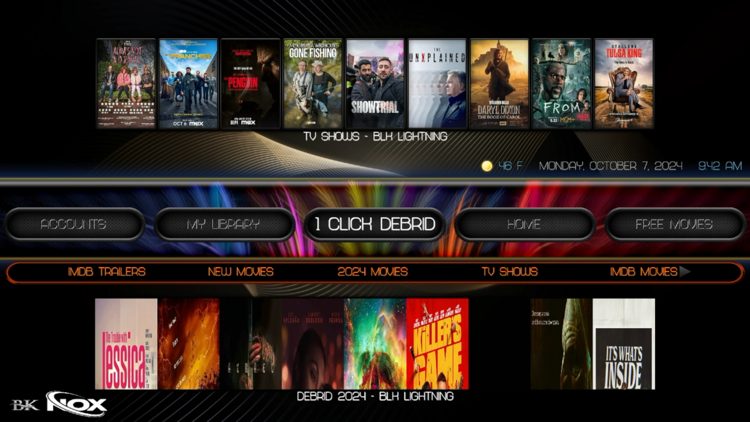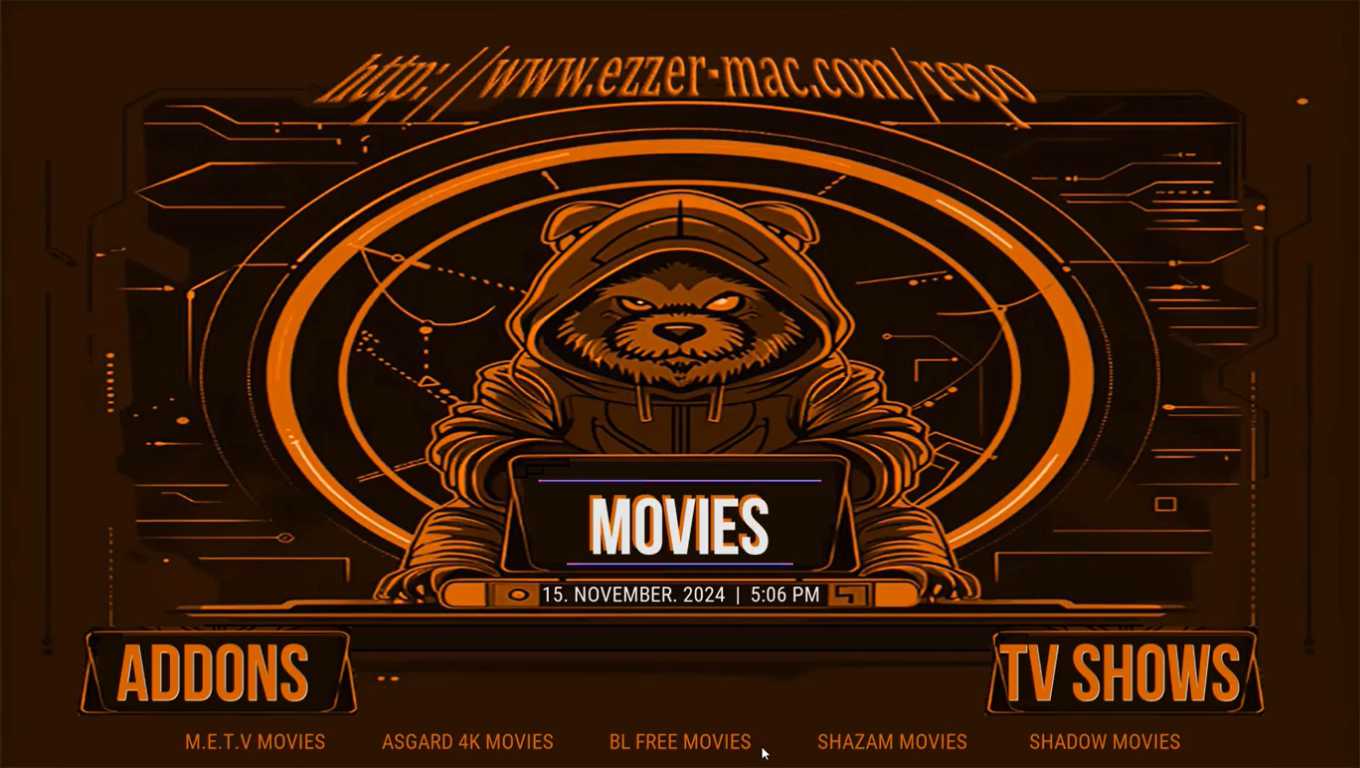Kodi is a versatile media player that allows users to customize their entertainment experience through addons and builds. Among the many Kodi builds available BK Nox Build stands out for its sleek design user friendly interface, and pre-installed addons catering to various entertainment needs. Whether youre using a Firestick or an Android TV this guide will walk you through the step by step process of installing the BK Nox Build on Kodi.
What Is BK Nox Build?
BK Nox Build is a feature rich Kodi build designed for users who want an all in one solution for streaming. It includes:
- Pre-installed addons for movies TV shows, sports, and live TV.
- A visually appealing and easy to navigate interface.
- Optimized settings for performance and compatibility with various devices.
This build is perfect for Firestick and Android TV users as it offers a lightweight design that doesnt compromise speed or quality.
Why Choose BK Nox Build?
- User Friendly Navigation: Organized menus make it easy to find content.
- Preloaded Addons: Includes popular addons like The Crew Seren, and Magic Dragon.
- Customizable: Users can tweak the settings and appearance to suit their preferences.
- Lightweight Build: Ensures smooth performance even on devices with limited resources like Firestick.
Step by Step Guide to Install BK Nox Build on Kodi
Before we dive into the installation process, ensure that you have Kodi installed on your device. If not download it from the official Kodi website or through your devices app store.
Step 1: Enable Unknown Sources on Kodi
Since BK Nox Build isn’t an official Kodi addon you need to enable the installation of third party builds.
- Open Kodi.
- Click on the Settings (gear icon) in the top left corner.
- Select System Settings.
- Scroll to Addons and toggle on Unknown Sources.
- Confirm by clicking Yes when prompted.
2: Add the BK Nox Build Repository
- Go back to the Settings menu.
- Select File Manager.
- Click Add Source on the left panel.
- In the pop up window select <None> and enter the following URL:
http://streamdigital.org/wiz/ - Name the source BK Nox Repo and click OK.
3: Install the BK Nox Repository Addon
- Return to the Kodi home screen.
- Select Addons from the sidebar.
- Click on the Package Installer (open box icon) in the top left corner.
- Choose Install from Zip File.
- Find and select BK Nox Repo from the list.
- Select the file
plugin.program.sdwiz.zipand wait for the installation notification.
4: Launch the Stream Digital Wizard
- After installation a pop up menu will appear. Select Dismiss.
- On the next screen click Continue to save default settings.
- Select Build Menu to access available builds.
5: Install BK Nox Build
- From the build menu, select BK Nox Build.
- Choose Fresh Install (recommended) to remove existing data and ensure a clean setup.
- Confirm by clicking Yes Install.
- Wait for the build to download and install. This may take a few minutes depending on your internet speed.
6: Restart Kodi
Once the installation is complete Kodi will prompt you to force close.
- Select Force Close.
- Reopen Kodi to see the BK Nox Build interface.
Customizing BK Nox Build
After installing the build you can personalize it according to your preferences.
- Add Favorites: Right click on any addon or content to add it to your favorites.
- Change Skins: Navigate to Settings > Interface to modify the look and feel of the build.
- Update Addons: Keep your addons updated to avoid broken links and ensure optimal performance.
Troubleshooting Common Issues
Here are solutions to common problems users might encounter during installation:
1. Build Not Installing Properly
- Ensure you have a stable internet connection.
- Use the Fresh Install option to avoid conflicts with existing data.
2. Kodi Crashes After Installing BK Nox Build
- This might occur due to low device storage. Clear cache and unnecessary files from your device.
- Restart your device and relaunch Kodi.
3. Addons Not Working
- Check if the addons require updates.
- Ensure the repository URL is still active and valid.
Advantages of Using BK Nox Build on Firestick and Android TV
- Optimized for Low End Devices: Its lightweight structure ensures smooth performance.
- Streamlined Navigation: Ideal for remote controls like the one on Firestick.
- All in One Entertainment Solution: Access movies, TV shows, live sports and more.
Is BK Nox Build Safe and Legal?
The build itself is safe to use. However, some addons included may host content that infringes copyright laws. To protect yourself:
- Use a reliable VPN to ensure privacy and security.
- Stick to legal streaming content.
Best VPNs for Kodi Users
To maximize your Kodi experience, a VPN is essential for:
- Privacy Protection: Encrypts your online activity.
- Bypassing Geo Restrictions: Access region locked content.
- Preventing ISP Throttling: Maintain consistent streaming speeds.
Top VPN Recommendations:
- ExpressVPN – Known for its speed and reliability.
- NordVPN – Great balance of security and cost.
- Surfshark – Budget friendly with unlimited device connections.
FAQs
1. Can I install BK Nox Build on older versions of Kodi?
Yes but it is recommended to use the latest version of Kodi for the best experience.
2. Does BK Nox Build work on other devices?
While its optimized for Firestick and Android TV it can also be installed on Windows, Mac and other devices running Kodi.
3. How often should I update the build?
Updates depend on the developers. Check for updates every few months to ensure compatibility and access to the latest features.
4. Can I uninstall BK Nox Build?
Yes you can uninstall it by going to Settings > File Manager and deleting the repository and related data.
Conclusion
Installing BK Nox Build on Kodi is a straightforward process that unlocks a world of entertainment. With its rich features and optimized design this build is a fantastic choice for Firestick and Android TV users by following the steps outlined in this guide you can enjoy a seamless Kodi experience tailored to your streaming needs.
How to Install Big Brown Bear Kodi Build (Firestick & Android TV)