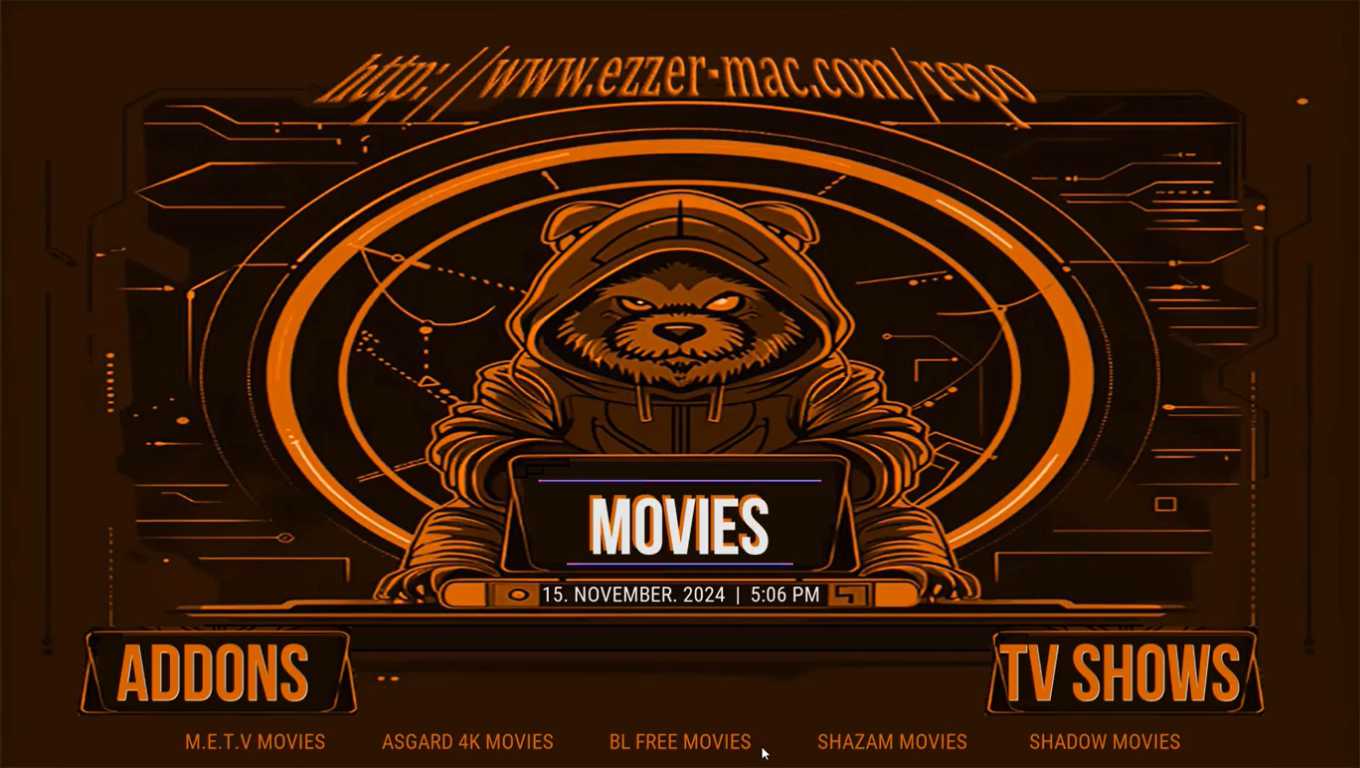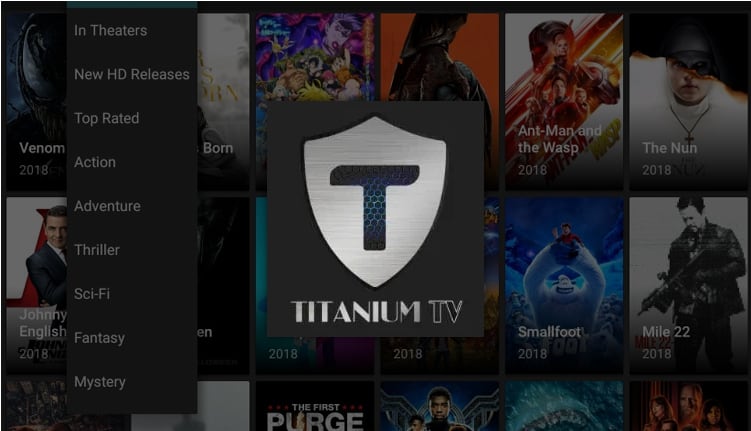Big Brown Bear is a popular Kodi build that offers a sleek design user friendly navigation and a vast collection of addons tailored for streaming movies, TV shows, sports and more. Installing this build on Firestick or Android TV enhances your Kodi experience by providing a pre configured setup, saving you the time of manually adding repositories and addons. This guide walks you through the installation process step by step.
What is Big Brown Bear Kodi Build?
Big Brown Bear Kodi Build is a customized version of Kodi that simplifies content streaming by preloading essential addons, themes,and settings. Designed for both beginners and advanced users its lightweight and works seamlessly on devices with limited resources, like Firestick and Android TV.
Key features of the build include:
- Preloaded Addons: Access a variety of streaming services without additional installation.
- Lightweight Design: Ensures smooth performance on low power devices.
- Custom Interface: An organized and visually appealing layout for easy navigation.
- Regular Updates: Keeps addons and repositories functional.
Why Use Big Brown Bear Kodi Build?
- Ease of Use: No need to manually configure Kodi addons or settings.
- Variety of Content: Access movies, live TV and sports in one place.
- Optimized Performance: Ideal for Firestick and Android TV due to its compact size.
Preparing Your Device for Installation
Before installing the Big Brown Bear Kodi Build a few preparatory steps are essential.
Step 1: Install Kodi
Ensure Kodi is installed on your device. If not download it from the official Kodi website or the app store on your device.
2: Enable Unknown Sources in Kodi
- Open Kodi and click the Settings icon (gear shaped) in the top left corner.
- Navigate to System Settings.
- Under the Addons section toggle on Unknown Sources.
- A warning message will appear click Yes to enable.
3: Clear Kodi Data (Optional but Recommended)
If youre using Kodi for the first time, this step can be skipped. However clearing data ensures a clean setup:
- Go to your devices Settings.
- Select Applications > Manage Installed Applications.
- Locate Kodi and click Clear Data.
Step by Step Guide to Install Big Brown Bear Kodi Build
Step 1: Add the Repository Source
- Open Kodi and select Settings (gear icon).
- Click on File Manager.
- Select Add Source and then click
<None>. - Enter the repository URL:
http://bigbrownbearbuilds.com/repo(ensure its typed correctly). - Name the source (e.g. BigBear) and click OK.
2: Install the Repository
- Return to the Kodi home screen and select Addons.
- Click on the Package Installer icon (open box) in the top-left corner.
- Choose Install from Zip File.
- Select the source name you created earlier (BigBear).
- Click the repository zip file (e.g.,
repository.bigbrownbear.zip) to install. - Wait for the notification indicating the repository is installed.
3: Install Big Brown Bear Wizard
- In the same Addons menu click Install from Repository.
- Select Big Brown Bear Repository.
- Navigate to Program Addons and click Big Brown Bear Wizard.
- Hit Install and wait for the notification.
4: Install the Build
- After installation, launch the Big Brown Bear Wizard.
- Select Builds from the wizard menu.
- Choose the version optimized for your device (e.g., Firestick Build or Android TV Build).
- Click Install (Fresh Install is recommended for a clean setup).
- Confirm your selection and wait for the download and installation to complete.
Post Installation Steps
- Once the installation is complete, click Force Close to restart Kodi.
- Relaunch Kodi and youll see the new Big Brown Bear interface.
How to Use Big Brown Bear Kodi Build
The build comes with preinstalled addons for movies, TV shows, live TV, and more. Use the main menu to explore different categories and access content.
Popular Addons Included
- Seren: For on demand movies and TV shows.
- The Crew: A versatile addon for movies, TV and sports.
- Magic Dragon: Known for a broad range of streaming options.
Customizing Your Build
To personalize your experience:
- Go to Settings in the Big Brown Bear menu.
- Adjust the skin background or menu layout as desired.
Common Issues and Troubleshooting
Issue1: Build Fails to Install
- Solution: Verify the repository URL and ensure a stable internet connection.
2: Addons Not Working
- Solution: Check for updates or reinstall specific add-ons via the Big Brown Bear Wizard.
3: Kodi Crashes After Installation
- Solution: Clear Kodis cache or reinstall the build.
Is Big Brown Bear Kodi Build Legal?
Kodi itself is a legitimate media player but the legality of the content accessed through addons depends on your local laws. Its advised to use a VPN to protect your privacy and access content responsibly.
FAQs
1. Can I Install Big Brown Bear Build on Other Devices?
Yes the build is compatible with Windows, macOS, and iOS in addition to Firestick and Android TV.
2. How Often Should I Update the Build?
Regularly check for updates to ensure optimal performance and functionality.
3. Do I Need a VPN?
A VPN is highly recommended for secure and private streaming, especially when using third party addons.
Conclusion
Big Brown Bear Kodi Build is an excellent choice for enhancing your streaming experience. Its preloaded features and optimized performance make it a top pick for Firestick and Android TV users. By following this guide youll have the build installed and running in no time. Enjoy seamless streaming and explore endless content!