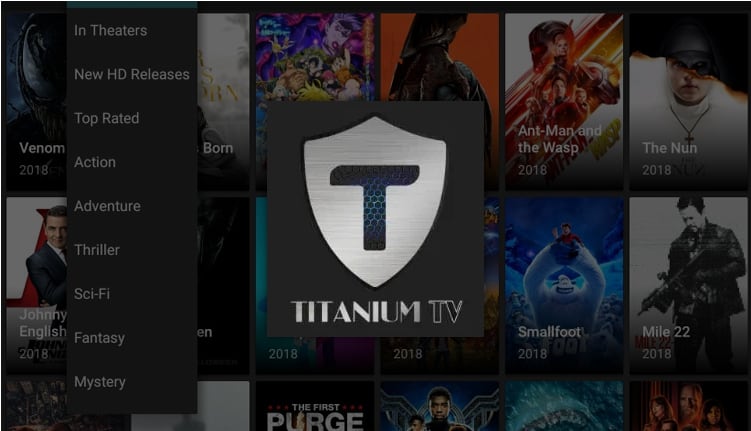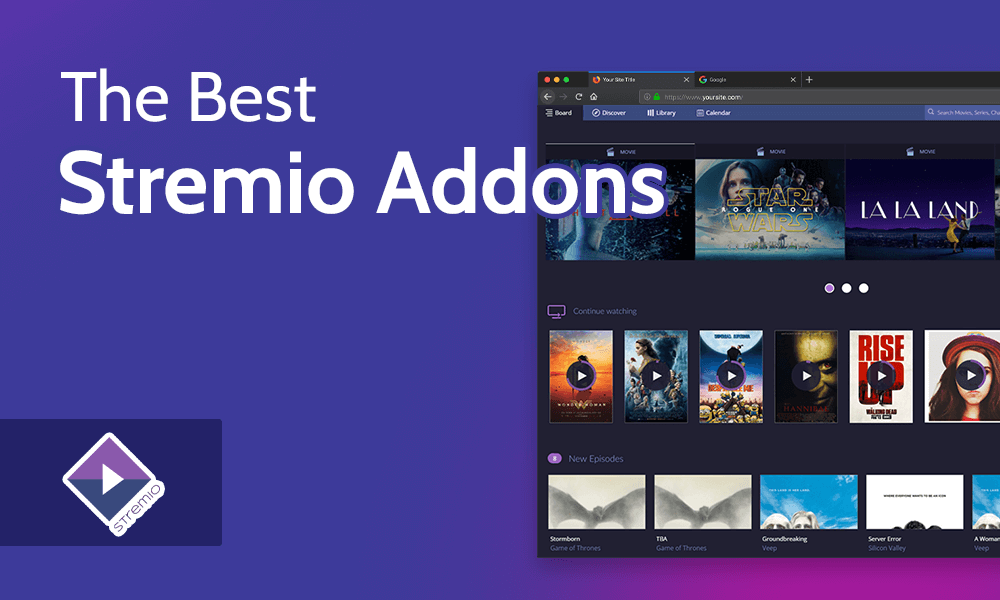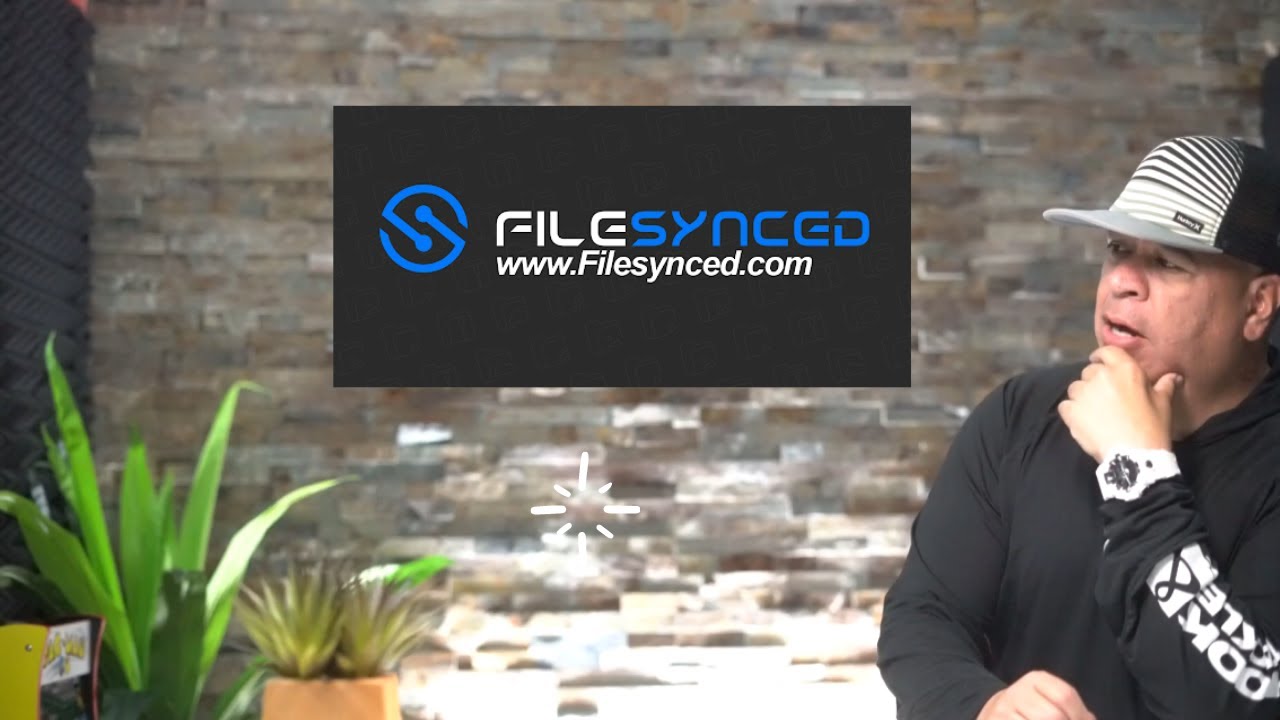Streaming movies and TV shows has become second nature for most of us and apps like Titanium TV make it even easier to enjoy your favorite content. Whether youre looking for the latest blockbuster or binge-worthy TV series Titanium TV is a fantastic app to have on your Firestick or Android device. In this guide Ill walk you through everything you need to know to install and use Titanium TV no tech skills required.
What is Titanium TV?
Titanium TV is a free streaming app that gives you access to a massive library of movies and TV shows. Its widely known as the perfect replacement for the now discontinued Terrarium TV. With an easy to navigate interface and support for external players like MX Player Titanium TV ensures you have a smooth and enjoyable viewing experience.
Heres why people love Titanium TV:
- A huge selection of movies and TV shows in HD.
- Subtitles in multiple languages.
- Compatibility with Firestick Android smartphones, and tablets.
- Regular updates for fresh content and smooth functionality.
Is Titanium TV Safe and Legal?
Before diving in, lets talk about safety. Since Titanium TV isnt available in the official app stores (Google Play Store or Amazon App Store) its considered a third party app. While the app itself is safe to use always download it from a trusted website to avoid malicious files.
A quick tip for safety: Use a VPN (Virtual Private Network) while streaming. A VPN keeps your online activity private and helps bypass restrictions on content in your area.
Things to Prepare Before Installation
To get started with Titanium TV you need to tweak a few settings on your device and gather the right tools. Dont worry its easy!
1. Enable Apps from Unknown Sources
- Firestick and Android devices block third-party apps by default. Youll need to enable this option in the settings to install Titanium TV.
2. Get a Downloader App
- This app allows you to download the Titanium TV APK file directly onto your device. Its a must have for the installation process.
How to Install Titanium TV on Firestick
Let’s begin with Firestick. Follow these steps and youll be up and running in no time.
Step 1: Adjust Firestick Settings
- Turn on your Firestick and go to Settings from the home screen.
- Select My Fire TV or Device (depending on your Firestick version).
- Click on Developer Options.
- Turn on Apps from Unknown Sources and confirm your selection.
2: Install the Downloader App
- From the Firestick home screen, click the Search icon (magnifying glass).
- Type Downloader into the search bar.
- Select the Downloader app from the results and click Download or Get.
3: Download the Titanium TV APK
- Open the Downloader app.
- In the address bar type the URL of a trusted website where you can download the Titanium TV APK (e.g.,
https://www.titaniumtvapk.com). - Click Go to start downloading the APK file.
4: Install Titanium TV
- Once the APK file finishes downloading a prompt will appear.
- Click Install and wait for the installation to complete.
- After its done you can choose Open to launch Titanium TV or Done to return to the Downloader app.
5: Set Up Titanium TV
- Open Titanium TV from your Firesticks app menu.
- Adjust the app settings like selecting your preferred video player and enabling subtitles.
- Enjoy unlimited streaming of your favorite movies and shows!
How to Install Titanium TV on Android Devices
Installing Titanium TV on an Android smartphone or tablet is just as easy. Heres how to do it step by step:
Step 1: Allow Unknown Apps
- Open your devices Settings.
- Go to Security or Apps & Notifications (depending on your device).
- Enable Install Unknown Apps or Allow Apps from Unknown Sources.
2: Download the Titanium TV APK
- Open your browser and visit a trusted source to download the Titanium TV APK (e.g.,
https://www.titaniumtvapk.com). - Tap on the download link and wait for the file to download.
3: Install the APK
- Locate the downloaded file in your Downloads folder or notification bar.
- Tap on the APK file and click Install.
- Follow the on screen instructions to complete the installation.
4: Launch and Customize Titanium TV
- Open Titanium TV from your home screen or app drawer.
- Set up preferences like subtitles and video players.
- Start streaming and enjoy!
Troubleshooting Common Issues
Even with a simple setup you might encounter a hiccup or two. Here are some quick fixes for common problems:
Issue 1: Parse Error When Installing
- Check if you downloaded the correct version of the APK for your device.
- Update your Firestick or Android system to the latest version.
2: App Won’t Open
- Clear the apps cache in your device settings.
- Uninstall and reinstall Titanium TV using a fresh APK file.
3: Buffering During Playback
- Ensure you have a stable internet connection.
- Use a third party video player like MX Player for smoother streaming.
4: No Links Found
- Use a VPN to bypass regional restrictions.
- Try refreshing the app or searching for a different show.
Tips to Enhance Your Titanium TV Experience
1. Use Real Debrid for Premium Links
Real Debrid is a paid service that integrates with Titanium TV to provide high quality streaming links. Its especially helpful for avoiding buffering and improving playback quality.
2. Sync Your Watchlist with Trakt
Trakt lets you track your favorite shows and movies. By linking Trakt to Titanium TV you can organize your watchlist across multiple devices.
3. Always Use a VPN
Protect your privacy and unblock restricted content with a reliable VPN service. ExpressVPN and NordVPN are great options that work seamlessly with Titanium TV.
FAQs
1. Is Titanium TV Free?
Yes Titanium TV is completely free to download and use.
2. Can I Install Titanium TV on iOS?
Unfortunately Titanium TV is not available for iOS devices.
3. Do I Need a VPN to Use Titanium TV?
Its not mandatory but a VPN is highly recommended for security and access to region locked content.
4. Does Titanium TV Contain Ads?
Yes the app does show ads but they are minimal compared to other free apps.
5. Is Titanium TV Legal?
The app itself is not illegal but streaming copyrighted content without permission is against the law in many countries.
Wrapping It Up
Installing Titanium TV on your Firestick or Android device is a quick and straightforward process that opens the door to endless entertainment. Just follow the steps outlined here and youll be streaming movies and TV shows in no time. Remember to stay safe by using a VPN and downloading the app from trusted sources. Titanium TV makes it easy to enjoy your favorite content all from the comfort of your couch!